Help Center
Creating a vehicle category template is a simple yet important procedure when managing your fleet. To access this feature you will first have to click the “Drivers” option in the menu. After that, click the “Category Templates” option in the page’s sub-menu (fig. 1). Make sure you are on the “Vehicle Category” page not “Driver Category”. Once you are on the right page, click the “NEW VEHICLE CATEGORY” button (fig. 2).


The moment you click the button, a window will pop-up on your screen containing inputs you have to complete in order to create a new template (add template’s name, description and choose its fields) (fig. 3). You can create new fields on the “Vehicle custom field” page.
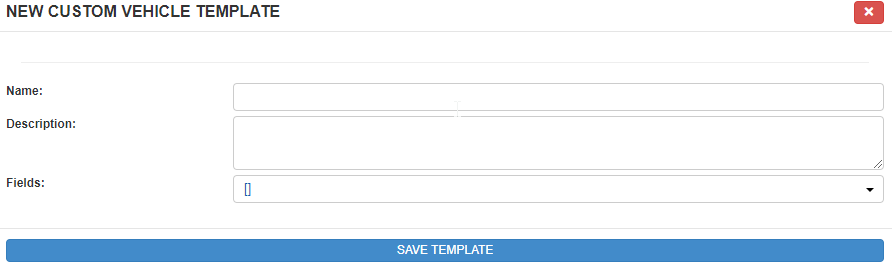
Once you have finished configuring your template click the “SAVE TEMPLATE” button. To edit or delete your template go to the “Actions” column in the template list and use the buttons depending on the action you want to perform on the template. (fig. 4)

| Cookie | Duration | Description |
|---|---|---|
| cookielawinfo-checkbox-analytics | 11 months | This cookie is set by GDPR Cookie Consent plugin. The cookie is used to store the user consent for the cookies in the category "Analytics". |
| cookielawinfo-checkbox-functional | 11 months | The cookie is set by GDPR cookie consent to record the user consent for the cookies in the category "Functional". |
| cookielawinfo-checkbox-necessary | 11 months | This cookie is set by GDPR Cookie Consent plugin. The cookies is used to store the user consent for the cookies in the category "Necessary". |
| cookielawinfo-checkbox-others | 11 months | This cookie is set by GDPR Cookie Consent plugin. The cookie is used to store the user consent for the cookies in the category "Other. |
| cookielawinfo-checkbox-performance | 11 months | This cookie is set by GDPR Cookie Consent plugin. The cookie is used to store the user consent for the cookies in the category "Performance". |
| viewed_cookie_policy | 11 months | The cookie is set by the GDPR Cookie Consent plugin and is used to store whether or not user has consented to the use of cookies. It does not store any personal data. |