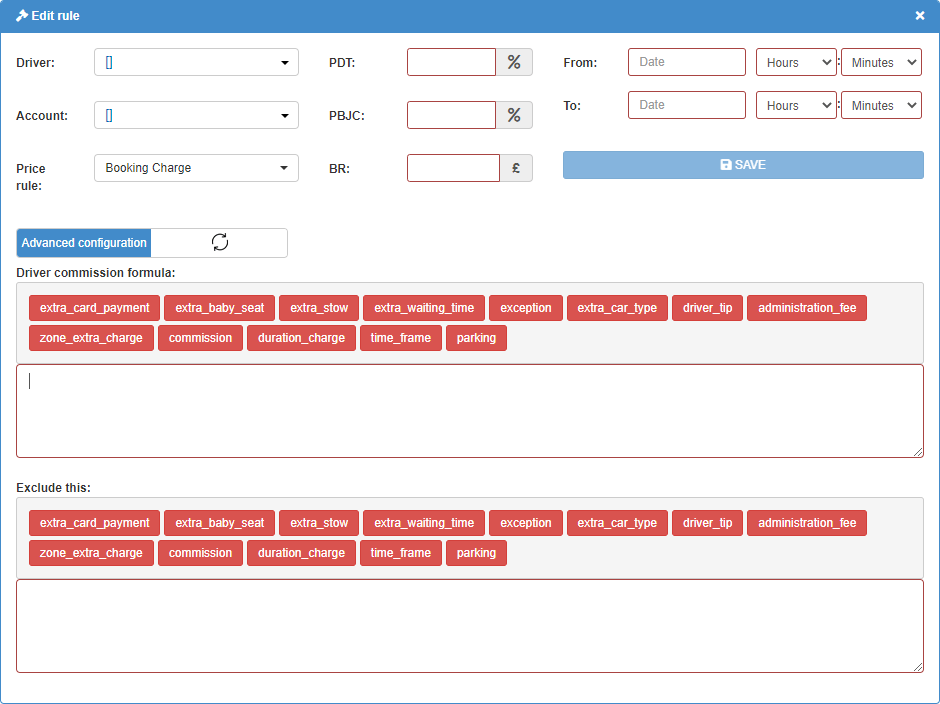Help Center
Print
Drivers commission rules
The Driver Commission Rules feature allows you to set customized commission rules for drivers, ensuring accurate and flexible payment structures. This guide explains how to create and manage these rules in the Backoffice application.
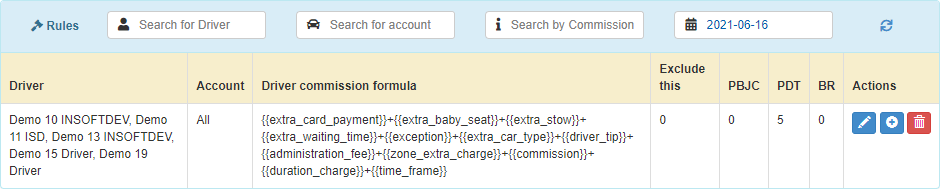
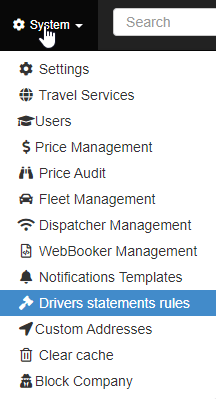
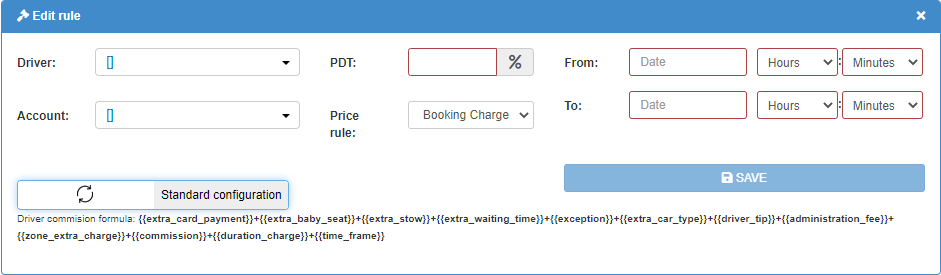
Steps to Manage Driver Commission Rules
Step 1: Access the Driver Statements Rules Page
- Navigate to the “Drivers Statements Rules” option in the “System” sub-menu (Fig. 1).
- The Driver Statements Rules page displays:
- A list of all commission rules applied for the current day (Fig. 2).
Step 2: Create a New Commission Rule
- Click the “ADD NEW DRIVER STATEMENTS RULE” button to open the commission rule editor (Fig. 3).
- Complete the necessary fields:
- Select Drivers: Apply the rule to one or multiple drivers.
- Select Accounts: Specify one or multiple accounts for the rule.
- Set Timeframe: Define the duration the rule applies.
- PDT (Percent Driver Total): Specify the driver’s commission percentage.
- Base Calculation: Choose whether to base calculations on the booking price or a price rule.
These fields are sufficient for a Standard Configuration.
Step 3: Enable Advanced Configuration (Optional)
- Toggle to Advanced Configuration in the rule editor to access additional settings (Fig. 4).
- Configure the following:
- Custom Commission Formula:
- Use text fields and predefined buttons to create your own formula.
- Include or exclude specific charges (e.g., extra charges, parking fees).
- PBJC (Price Base Journey Cost): Deduct a fixed amount from the booking price to serve as the base for commission calculations.
- BR (Booking Rate): Apply a flat rate for each booking.
- Custom Commission Formula:
Step 4: Save and Apply the Rule
- Once all fields are completed, click the “SAVE” button to activate the rule.
- The rule will now be applied to relevant bookings based on the selected drivers, accounts, and timeframe.
Key Features of Driver Commission Rules
- Standard Configuration:
- Easy setup for basic commission rules using PDT and base calculation settings.
- Advanced Configuration:
- Full control over commission schemes with custom formulas, extra charges, and exclusions.
- Flexible Applications:
- Apply rules to specific drivers, accounts, or timeframes for tailored commission structures.
- Automated Integration:
- Automatically calculates commissions for completed bookings based on the defined rules.
Figures and Illustrations
- Fig. 1: Accessing the Driver Statements Rules option in the System sub-menu.
- Fig. 2: Viewing the list of active commission rules.
- Fig. 3: Standard Configuration settings in the commission rule editor.
- Fig. 4: Advanced Configuration settings with custom formulas and additional fields.