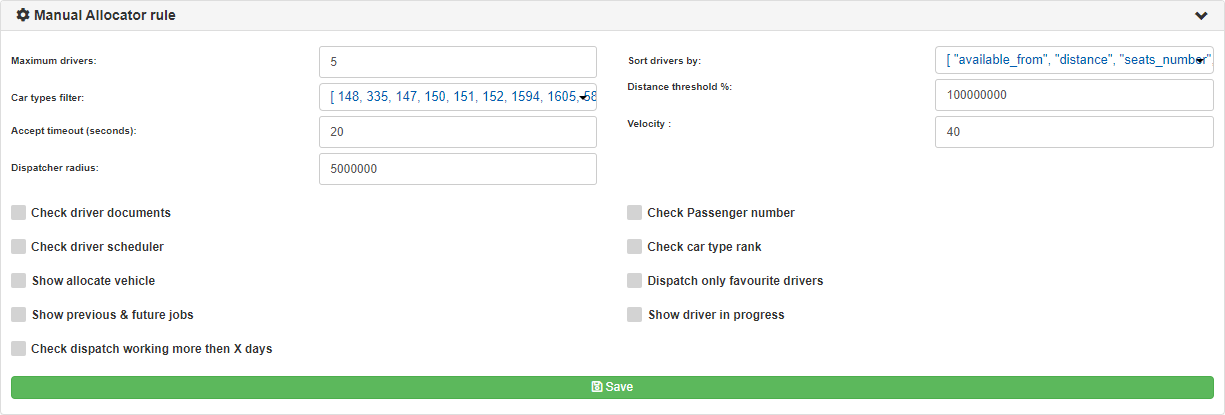Help Center
Print
How to setup/manage dispatching rules – manually
Learn how to configure and manage manual dispatching rules in the Backoffice application. Follow this step-by-step guide to ensure your dispatching settings are tailored to your operational needs.
Step 1: Access Dispatcher Management
- Log in to the Backoffice application.
- Navigate to the “Dispatcher Management” option under the “System” sub-menu (Fig. 1).
Step 2: Disable Automatic Dispatching
- Ensure that the “Enable Automatic Dispatching Engine” button is not activated (Fig. 2).
- When automatic dispatching is enabled, it overrides manual dispatching.
Step 3: Configure Manual Dispatching Rules
- Open the “Manual Allocator Rule” list in the “Configurations” area (Fig. 3).
- Adjust the settings for manual dispatching based on your requirements:
- Driver Visibility: Display only drivers with specific car types.
- Maximum Drivers: Limit the number of drivers displayed in the allocation list.
- Sorting Parameters: Arrange drivers based on preferred criteria, such as proximity or availability.
- Driver Checks: Enable specific checks (e.g., licenses or qualifications) for drivers.
- Once all configurations are complete, click the “Save” button to apply your settings.
Step 4: Use Manual Dispatching
- Go to the “Bookings” page.
- Select a booking for which you want to manually allocate a driver.
- The settings configured in the Manual Allocator Rule area will now be enabled and applied.
Key Features of Manual Dispatching
- Custom Driver Filters: Display only relevant drivers based on car type or other criteria.
- Flexible Allocation: Adjust the number of drivers visible in the allocation list.
- Tailored Sorting: Prioritize drivers based on parameters such as location or performance.
- Integrated Checks: Perform specific driver verifications for enhanced reliability.
Figures and Illustrations
- Fig. 1: Accessing the Dispatcher Management option.
- Fig. 2: Ensuring the Automatic Dispatching Engine is disabled.
- Fig. 3: Configuring Manual Allocator Rules in the Dispatcher Management area.