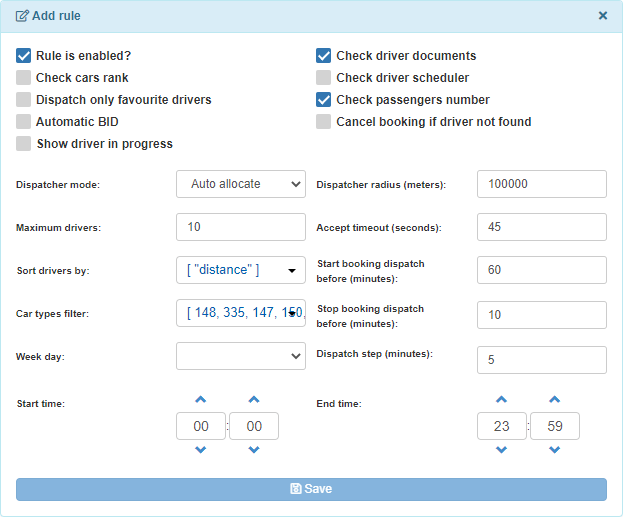How to Set Up Automatic Dispatching Rules
Automatic dispatching simplifies the management of booking assignments, ensuring efficiency and reliability in operations. Follow these steps to configure your automatic dispatching rules in the system.
Step 1: Access Dispatcher Management
To begin, navigate to the “Dispatcher Management” option within the “System” sub-menu (see Fig. 1).
Step 2: Enable the Automatic Dispatching Engine
Activate the “Enable Automatic Dispatching Engine” toggle to use the automatic dispatching feature (see Fig. 2).
Step 3: Configure Dispatching Rules
The “Dispatcher Rules Calendar” (see Fig. 3) displays the rules for every day of the week. To add a new rule:
- Click the “ADD NEW RULE” button.
- A configuration window will appear (see Fig. 4).
Step 4: Customize Your Rule
In the configuration window, set your desired dispatching conditions:
- Driver Checks: Select specific criteria to filter drivers (e.g., availability, ratings).
- Vehicle Types: Apply rules to drivers with certain car types.
- Sorting Parameters: Define how drivers are prioritized.
- Dispatch Timing: Set the time before bookings are dispatched.
Important: Assign the rule to at least one day of the week. Otherwise, the system will not save the rule.
Step 5: Save and Apply the Rule
After configuring the rule, click “Save” to add it to the Dispatcher Rules Calendar (see Fig. 3).
- Once saved, the system will automatically apply the rule within the specified time frame.
Key Features of Automated Dispatching
- Streamlined Booking Allocation: Automatic assignment of bookings based on predefined criteria.
- Customizable Rules: Tailor rules to match your operational needs.
- Time-Saving Automation: Reduce manual intervention and improve efficiency.