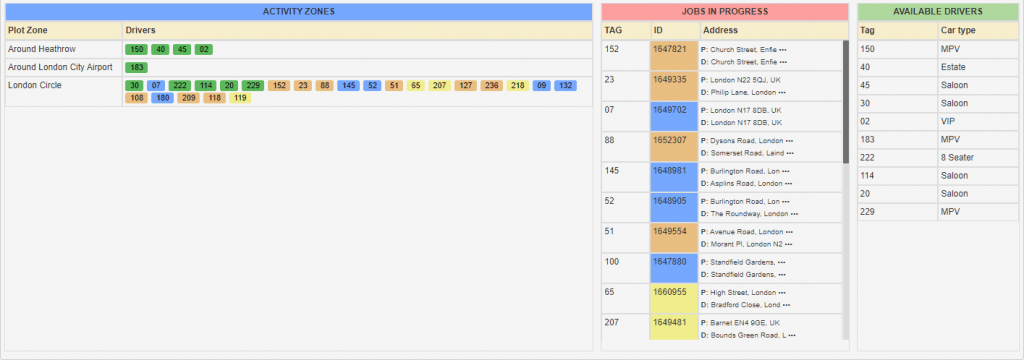Help Center
Print
Dispatch System – Dispatcher page
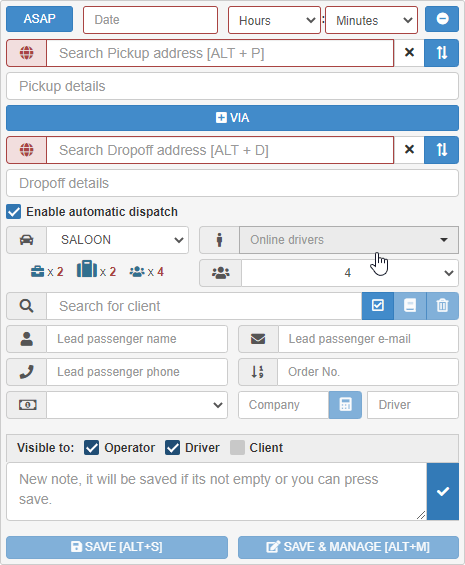
Dispatcher Page Overview
The Dispatcher page is a multifunctional hub designed to streamline booking management and driver activity monitoring.
Key Functions of the Dispatcher Page
- Dispatching Bookings: Assign bookings to drivers efficiently.
- Creating New Bookings: Quickly add and manage new customer bookings.
- Monitoring Activity: Track drivers’ activity and manage bookings by status:
- To Dispatch: Jobs ready for assignment.
- Preallocated: Bookings already assigned to a driver.
- In Progress: Jobs currently being completed.
- Done: Completed bookings.
- Cancelled: Jobs that have been canceled.
Main Sections of the Dispatcher Page
The page is divided into three primary sections:
- Booker (Fig. 1): Use this section to create and manage bookings.
- Activity (Fig. 2): Monitor driver activities and booking statuses.
- Dispatcher (Fig. 3): Handle real-time dispatching of jobs to drivers.
Customization Options
- Toggle View: Show or hide specific sections of the page using the toggle bar at the top.
- Theme Adjustment: Switch between themes for a more comfortable interface.
- View Options for Activity Zone: Switch the display from a table view (default) to a map view for enhanced visualization of driver locations.
- Legend: Use the legend to quickly understand booking statuses and driver activity indicators.
Visual References
- Fig. 1: Booker section for creating and managing bookings.
- Fig. 2: Activity zone for tracking driver activity and booking statuses.
- Fig. 3: Dispatcher zone for real-time dispatch management.