New eBooker template V2 available on demand
The eBooker Template V2 offers a modernized and customizable solution designed to enhance your booking experience. This template provides advanced features and a redesigned interface, making it an excellent choice for businesses looking to streamline their booking workflow.
Key Features of eBooker Template V2
- Customizable Dashboard:
- Configure vehicles, payment methods, and service types.
- Insert predefined welcome messages and set default languages.
- Change theme colors to align with your branding.
- Create custom Login and Register pages.
- Client-Specific Settings:
- Set predefined client accounts for partners like hotels and restaurants.
- Enable different pricing for the same service on different platforms.
- Enhanced User Interface:
- Multi-step booking process: Choose Route → Select Service → Confirm Booking.
- Allows clients to order multiple vehicles at once.
- Provides the ability to navigate back to previous pages during the booking process.
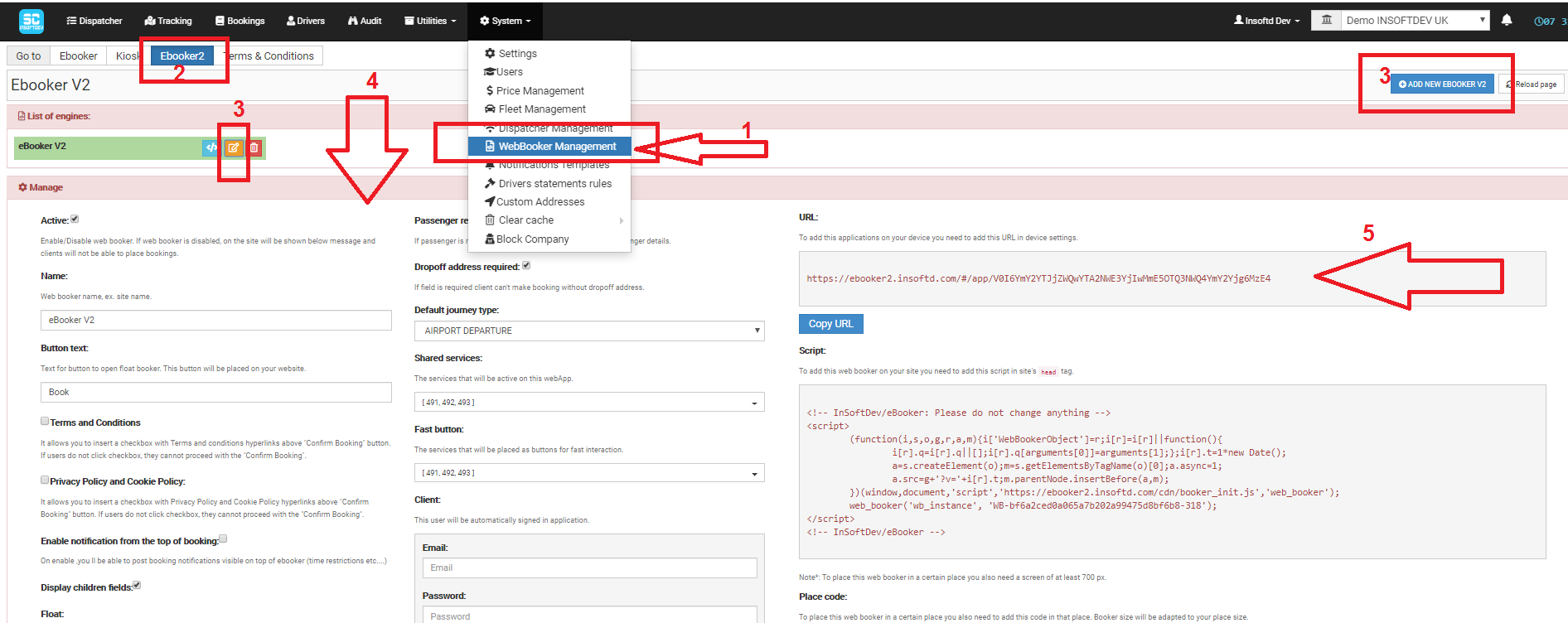
Steps to Configure eBooker V2
Step 1: Access the eBooker Management Panel
- Navigate to Backoffice → System → eBooker Management → eBookerV2.
- Open the configuration dashboard to customize the template.
Step 2: Configure Template Settings
- Use the dashboard to set up the following:
- List of Vehicles: Choose which vehicle types will be available for booking.
- Payment Methods: Select available payment options.
- Service Types: Add and configure services for selection.
- Welcome Message: Add a custom greeting for users.
- Language and Theme Colors: Set default language and adjust colors to fit your brand.
- Client Accounts: Configure accounts for corporate partners to enable personalized pricing and services.
Differences Between eBooker V1 and V2
- Redesigned Interface:
- V2 offers a more modern and user-friendly design.
- Step-by-Step Booking:
- Guides users through a clear process: Choose Route → Select Service → Confirm Booking.
- Enhanced Service Listing:
- Displays all matching services with prices and details on one page.
- Multi-Vehicle Orders:
- Clients can order more than one vehicle in a single booking.
- Navigation Flexibility:
- Clients can return to previous pages during the booking process.
Main Client Dashboard Features
- Profile Management:
- Logged-in clients can edit their profiles and manage their accounts.
- Booking Management:
- Bookings are categorized into Upcoming, In Progress, and Completed.
- Real-time tracking is available for drivers during In Progress bookings.
- Invoice Management:
- All generated invoices are accessible for download on the Invoices Page.
- Corporate Client Features:
- Corporate clients can manage their organization’s users and bookings.
Pages in eBooker V2
First Page:
- Choose Route: Add pick-up and drop-off points, and set additional preferences like stops on the way (SOTW).
Second Page:
- Select Service and Price: View available services with their details and prices.
Third Page:
- Confirm Booking: Enter passenger details and payment method, and confirm the booking.
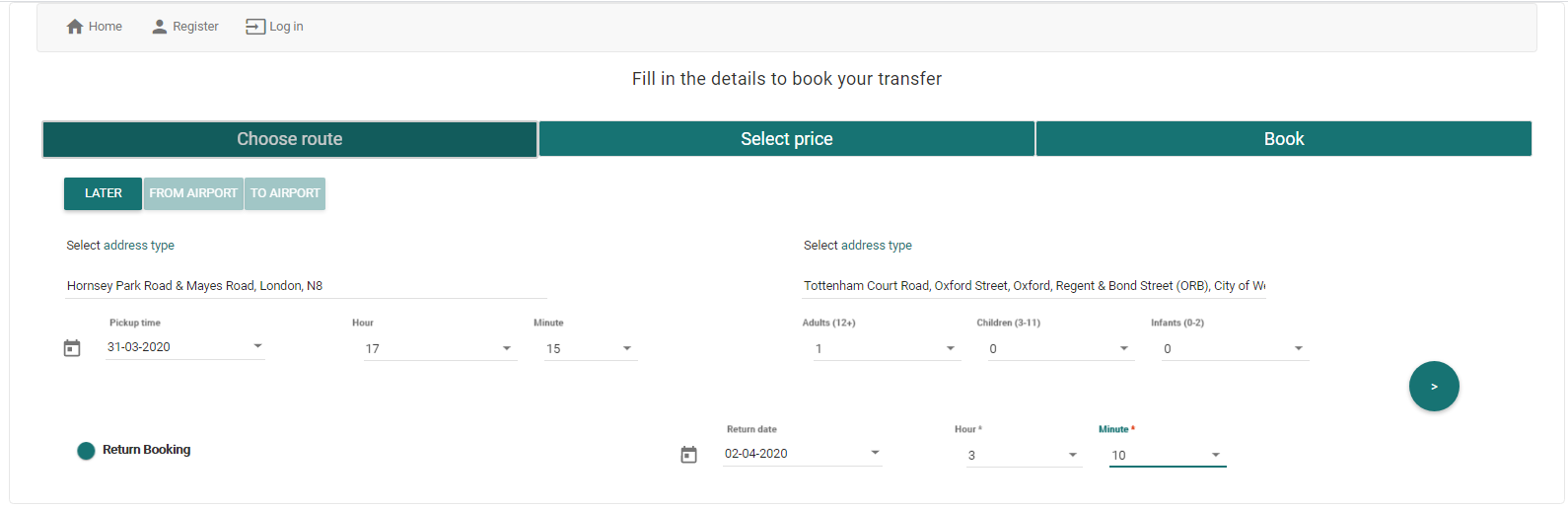
First page – Choose route
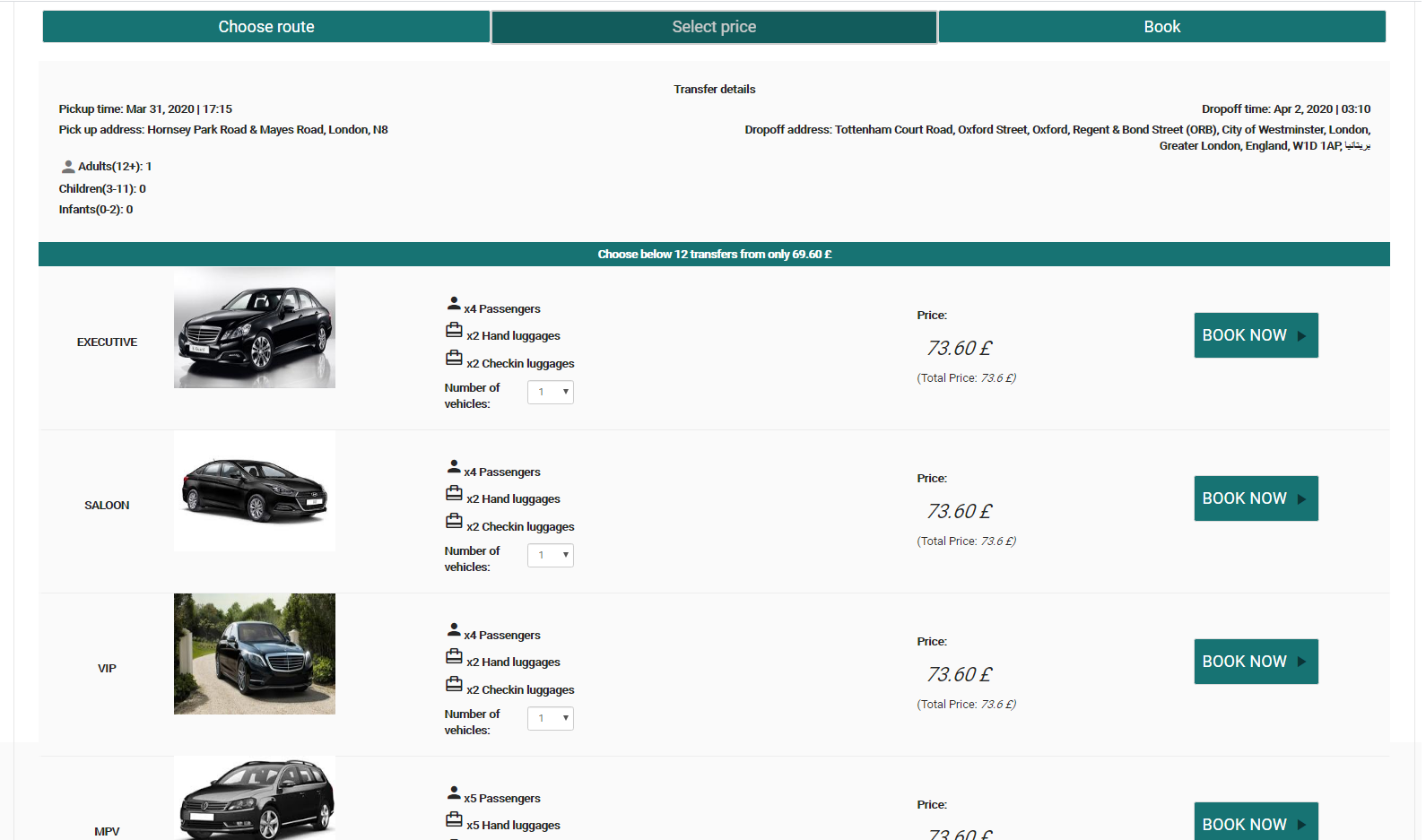
Second page – Select service and price
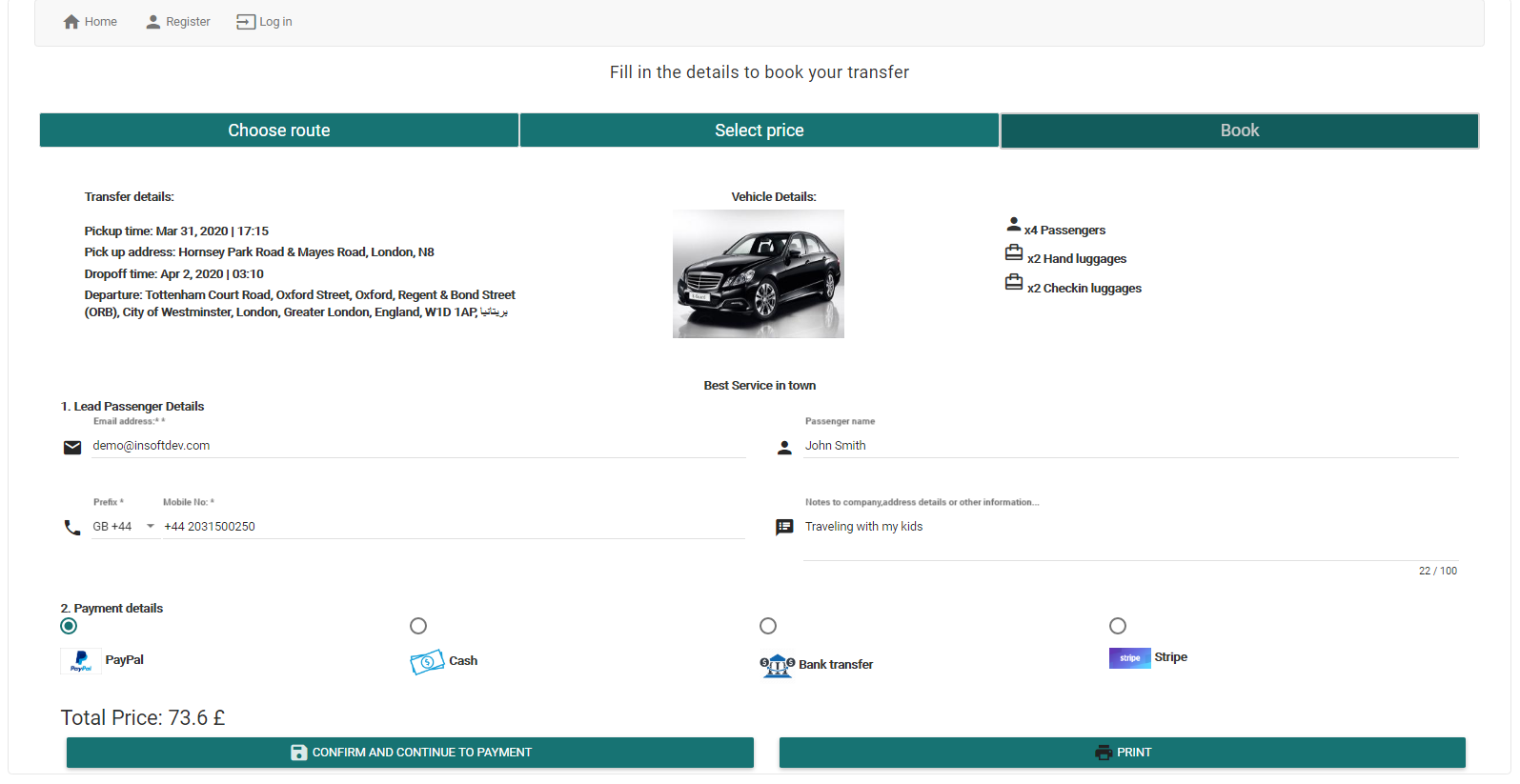
Third page – Confirm booking and proceed with payment
From their dashboard, the logged clients (individual and corporate) can manage the profile, the bookings and the invoices.
The corporate client will be enable to manage also the organisation users and their bookings.
The bookings are group by Upcoming, inProgress and Completed.
While the upcoming booking can be updated, for the in progress booking been introduced the option to track the driver arrival in real time.
All generated invoices can be downloaded from Invoices page.
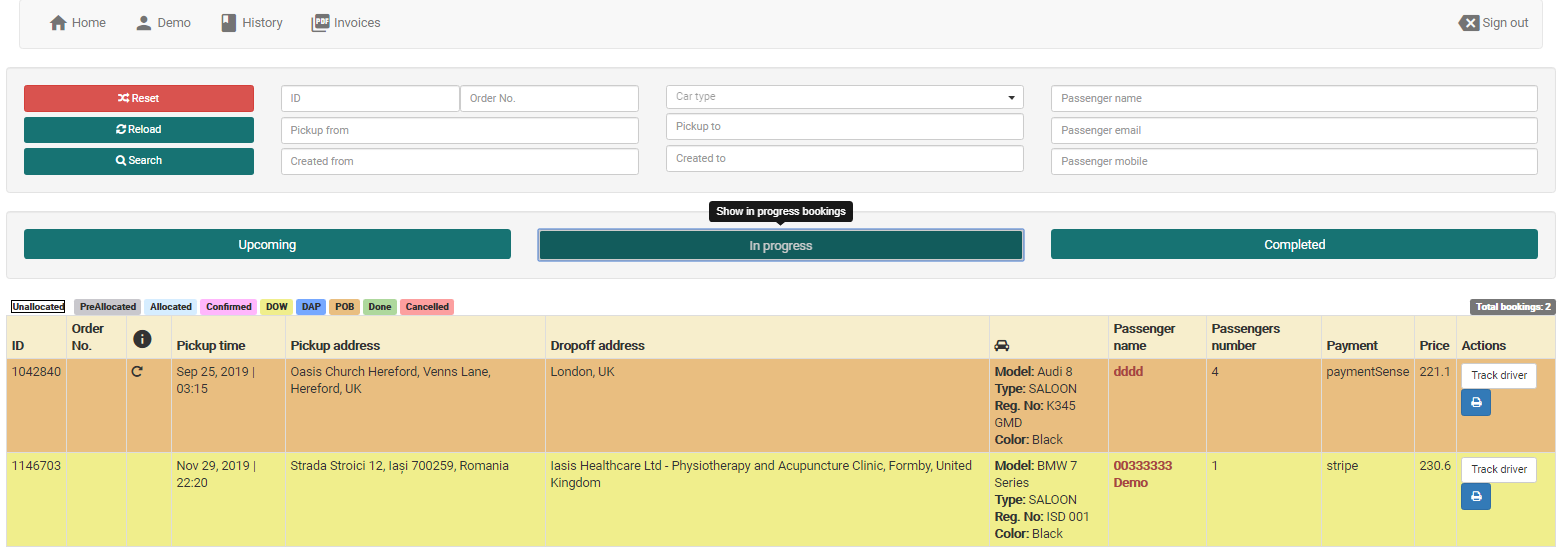
Main client dashboard
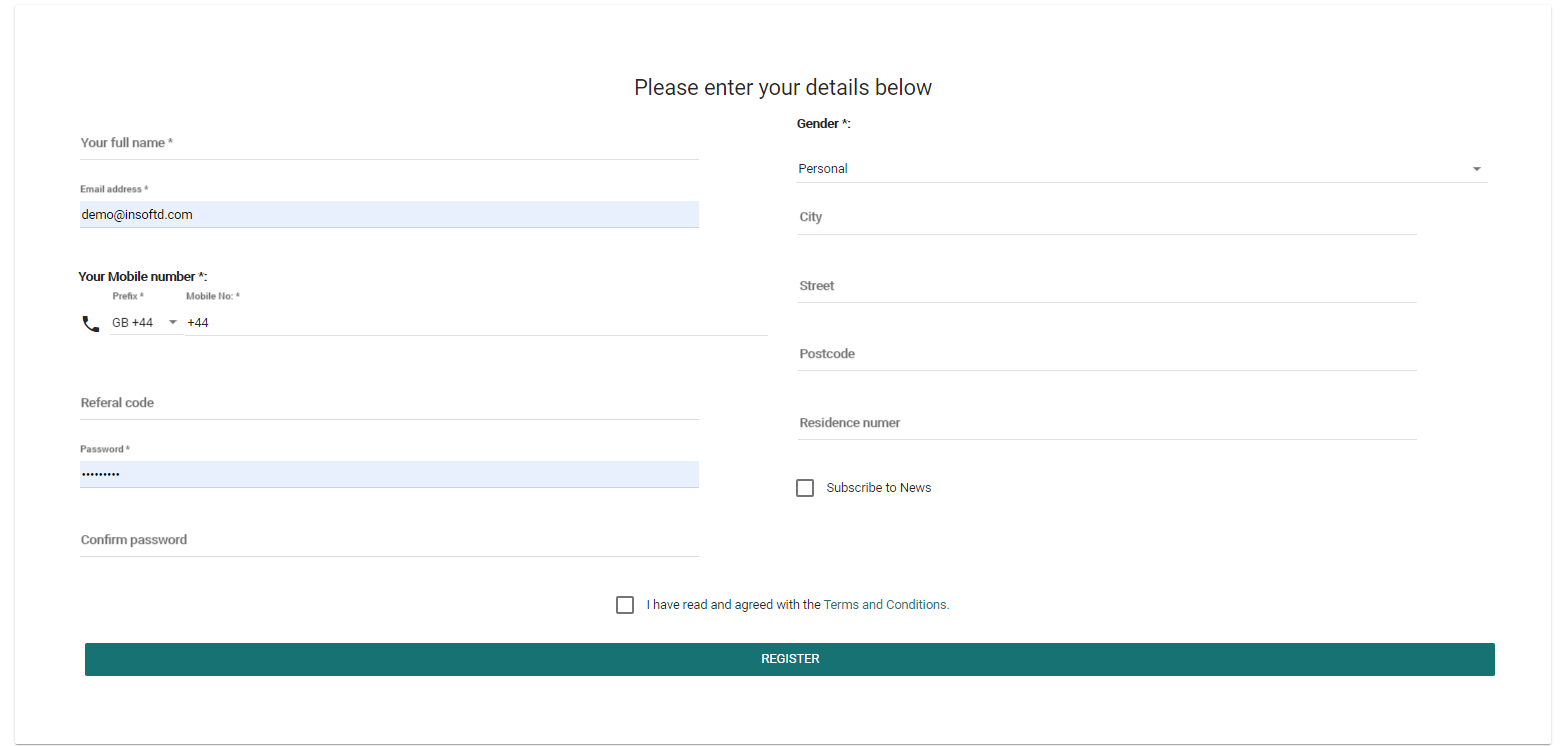
Registration page
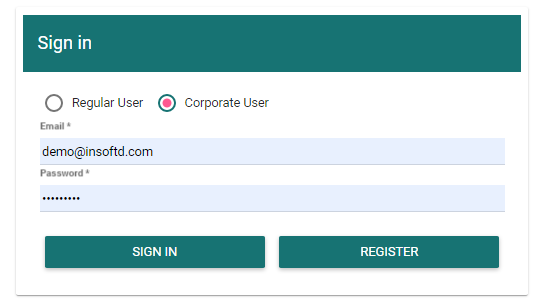
Login page