Help Center
Frequently asked questions (FAQ)
This FAQ guide addresses common questions about managing drivers, vehicles, clients, and bookings in the Taxi Dispatch System Backoffice. Follow these instructions to efficiently perform administrative tasks while ensuring compliance with GDPR regulations.
1. How to Delete a Driver?
- Drivers with Completed Jobs:
A driver who has completed at least one job cannot be deleted but can be deactivated instead. - Steps to Deactivate a Driver:
- Go to the Drivers main menu.
- Change the driver’s status to Inactive (right-click on the driver or access the Driver Management window).
- Effects of Deactivation:
- An inactive driver will no longer appear as an option for dispatching.
- The driver will also lose access to the driver app.
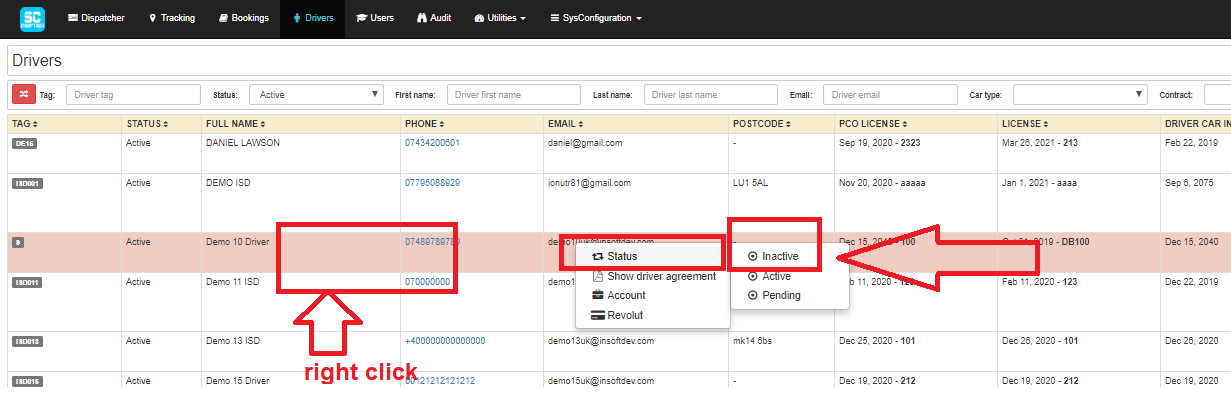
2. How to Delete a Vehicle?
- Vehicles with Completed Jobs:
A vehicle that has completed at least one job cannot be deleted but can be deactivated. - Effects of Deactivation:
- A deactivated vehicle cannot be assigned to a driver or used in dispatching operations.
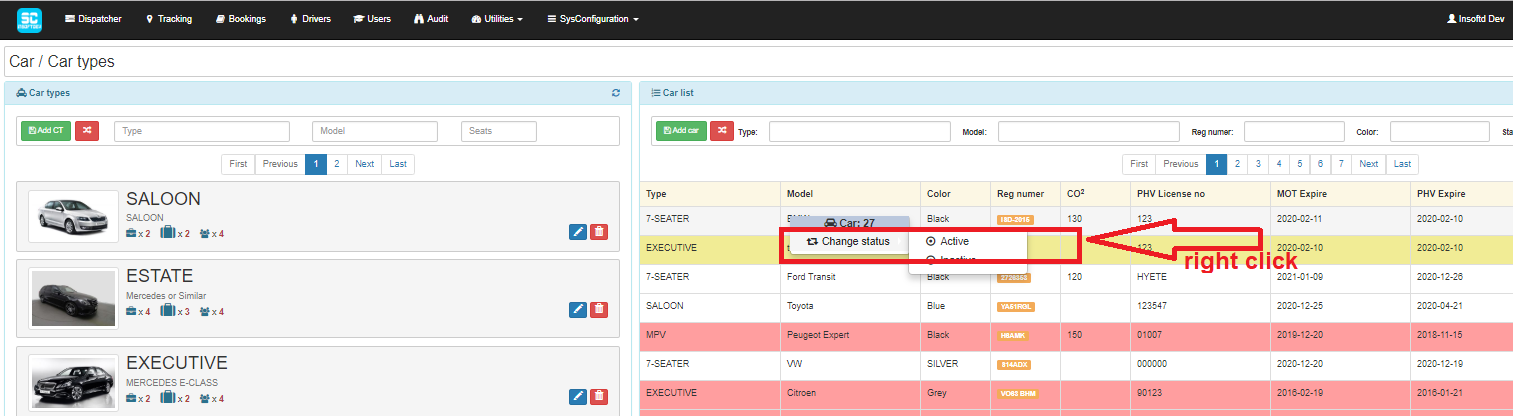
3. How to Remove a Vehicle from a Driver?
- Steps to Remove or Deactivate a Vehicle:
- Access the Driver Management Panel.
- Option 1: Remove the vehicle from the driver.
- Option 2: Deactivate the vehicle.
- Difference Between Deletion and Deactivation:
- Deactivate: The vehicle can be reactivated later if needed.
- Delete: The vehicle is permanently removed and cannot be reactivated.
- Dispatching Impact:
- Deactivated or deleted vehicles will no longer appear as options during dispatching.
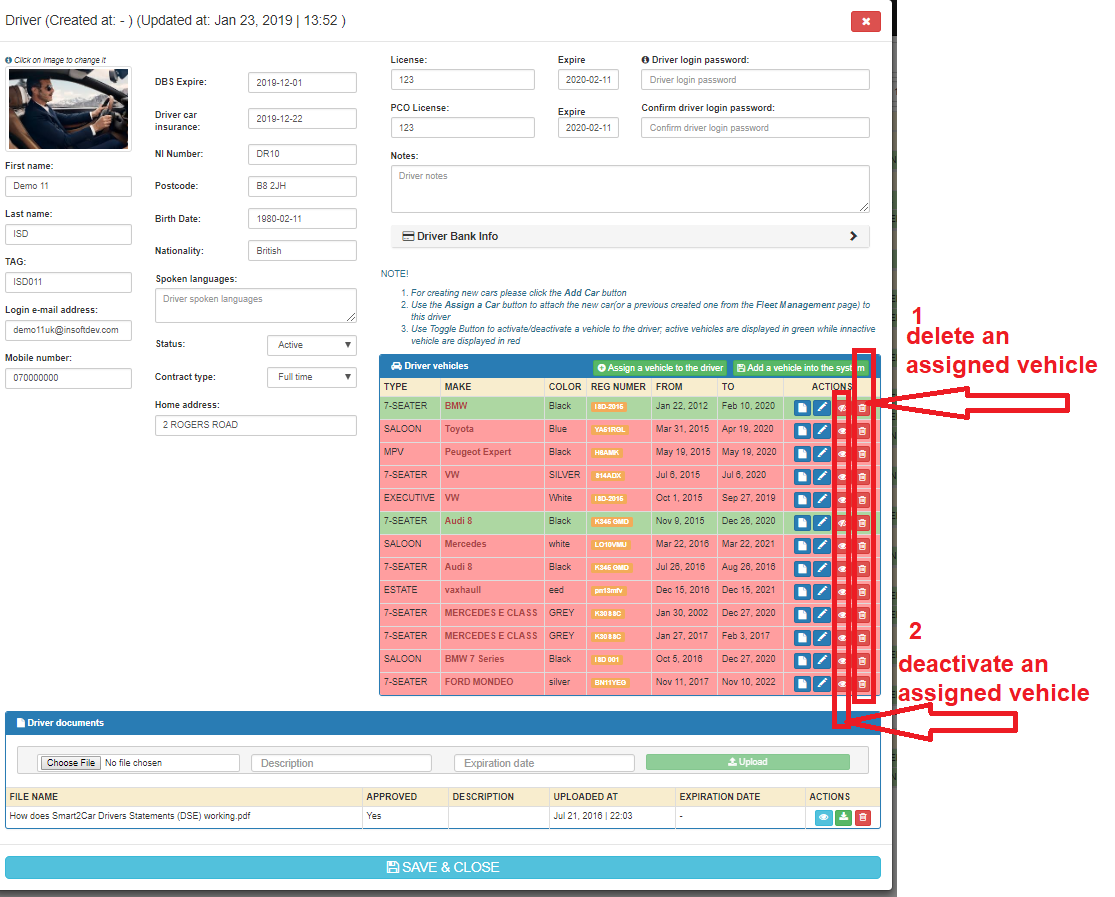
4. How to Delete a Client?
- Clients with Completed Bookings:
A client who has made at least one booking cannot be deleted but can be suspended. - Steps to Suspend or Delete a Client:
- Go to Utilities → Clients to delete or suspend a client account.
- Use the Suspend Account option to temporarily disable the client’s access.
- GDPR Compliance:
- Under GDPR, clients may request the removal of their data from your system.
- Use the Anonymize feature to remove all client-related information, including bookings, while complying with regulations.
- For more information about GDPR compliance, contact support.
5. How to Delete a Booking?
- Bookings Cannot Be Deleted:
- To maintain regulatory compliance, bookings cannot be deleted but can have their status changed to Cancelled.
- GDPR Compliance:
- Clients may request the removal of their booking references under GDPR.
- Use the Anonymize feature to remove client and booking details from the system.
- For more information about the Anonymize feature, contact support.
Key Features for Compliance
- Deactivation: Allows temporary removal of drivers, vehicles, or clients without permanent deletion.
- Anonymize Feature: Ensures GDPR compliance by securely removing sensitive client and booking information upon request.
