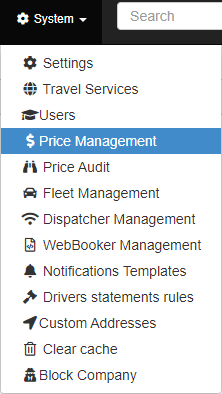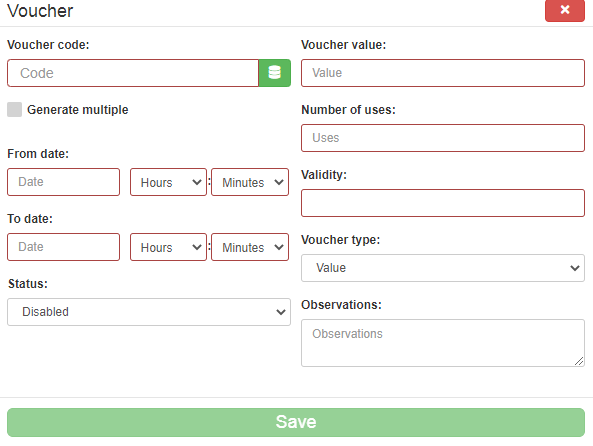How to create vouchers
Creating vouchers is a great way of making your company more visible and attract new potential customers. You can create, edit or delete new vouchers directly from the Backoffice application. First, you have to select the “Price Management” option in the “System” sub-menu (fig. 1). After that, select the “Voucher” option from the page’s sub-menu (fig. 2). The “Voucher” page is a large list with all the vouchers issued by the company. To create a new voucher, you have to click the “ADD NEW VOUCHER” button located on the top-right of the page. (fig. 3)
Once you click the button, a window will pop-up containing inputs regarding voucher information (voucher code, value and type of value, timeframe, the number of uses, its validity before the booking and its status) (fig. 4). When you have finished completing the required information, press the “Save” button. In order to edit or delete a voucher, use the buttons available in the “Actions” column.
For a more clear view on the instructions presented above, feel free to view the video below on how to create vouchers.