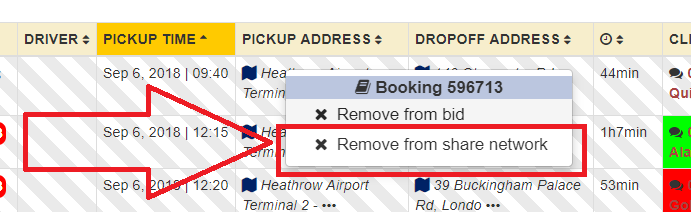Help Center
Partners Network Connect
The INSOFTDEV Partners NetworkConnect feature empowers partner companies and organizations to grow their business by enabling job sharing and collaboration within a network. This tool provides the flexibility to send and receive jobs, allowing you to expand your network, fulfill customer requests, and earn commissions for each completed booking.
Features of INSOFTDEV Partners NetworkConnect
- Receive Jobs from the INSOFTDEV Partners Network:
- View and accept booking requests shared by other network partners.
- Notify your drivers about potential jobs and automatically accept bookings based on driver responses.
- Send Jobs to the Partners Network:
- Share bookings you cannot complete with your network partners.
- Set pricing and choose the partner companies to receive the shared bookings.
- Earn Commissions:
- Build a network of suppliers to handle overflow jobs while earning commissions for each transaction.
Features of INSOFTDEV Partners NetworkConnect
-
-
- Receive Jobs from the INSOFTDEV Partners Network:
- View and accept booking requests shared by other network partners.
- Notify your drivers about potential jobs and automatically accept bookings based on driver responses.
- Send Jobs to the Partners Network:
- Share bookings you cannot complete with your network partners.
- Set pricing and choose the partner companies to receive the shared bookings.
- Earn Commissions:
- Build a network of suppliers to handle overflow jobs while earning commissions for each transaction.
- Receive Jobs from the INSOFTDEV Partners Network:
-
How to Manage Incoming Bookings from the Network
Step 1: View New Booking Offers
- Go to the Bookings page and click the “VIEW OFFERS” button.
- A sound notification will alert you to new booking requests.
- The View Offers window will automatically update with new entries.
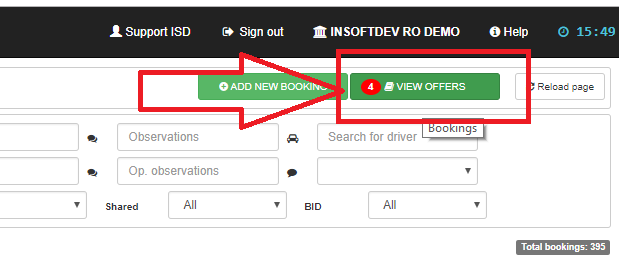
Step 2: Review Booking Details
- In the View Offers window, you’ll see:
- Booking details.
- The price you can earn for accepting the booking.
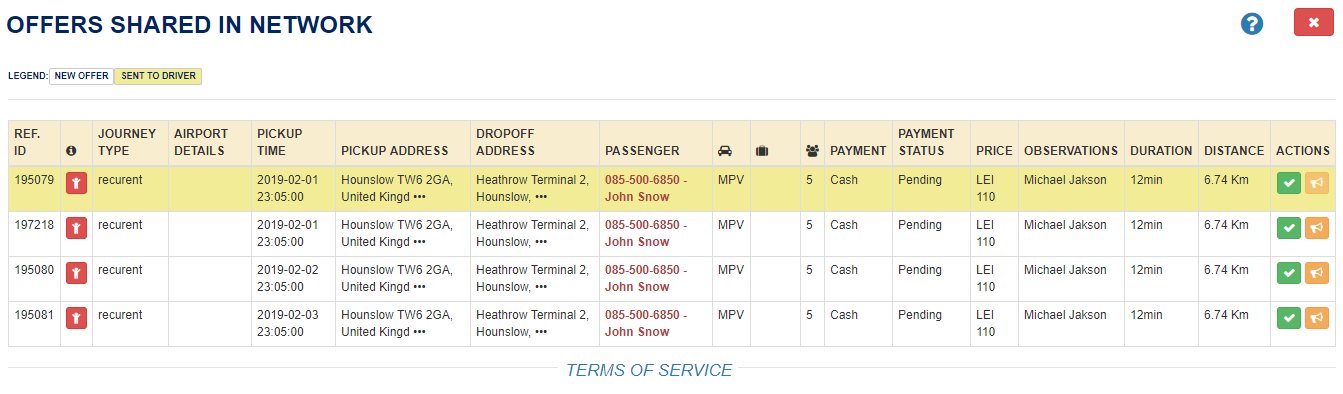
Step 3: Accept or Forward Bookings
- Accept the Booking:
- Click the green Accept button to confirm the booking.
- The partner company will be notified of your acceptance and receive your details.
- Forward to Drivers for Confirmation:
- Click the orange button to notify drivers via the driver app.
- If a driver accepts, the booking will be automatically accepted by your company.
Step 4: Monitor Booking Status
- Once accepted, the booking status will automatically update in the partner’s dashboard.
- The partner company will be able to see real-time updates without needing to call for information.
- The partner company will be added to your system as a client, simplifying invoicing.
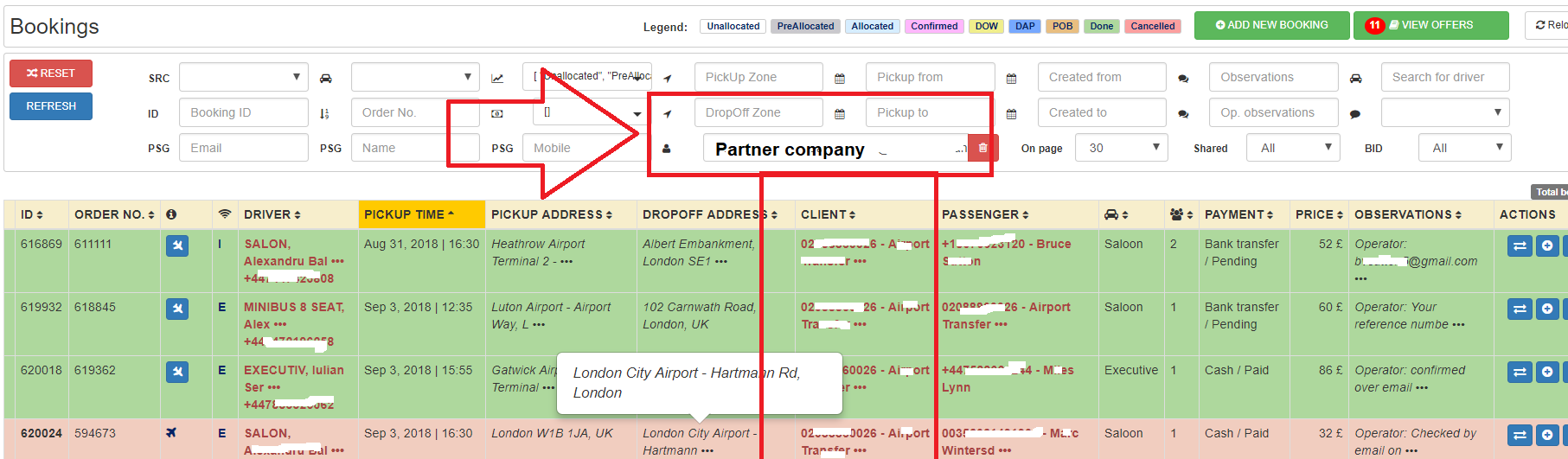
How to Share Bookings with Partners
Step 1: Share a Booking
- In the Booking List, select the booking you want to share.
- Right-click on the booking and select “Share Booking.”
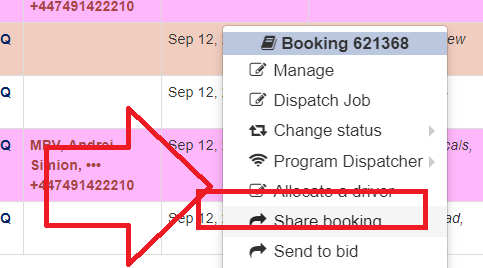
Step 2: Configure the Booking Details
- A new window will open where you can:
- Set the price for the booking.
- Select or deselect the partner companies to share the booking with.
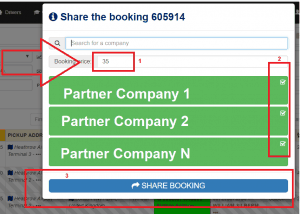
Step 3: Track Shared Bookings
- Use the “Shared” filter in the Booking Search area to view bookings sent to the network.
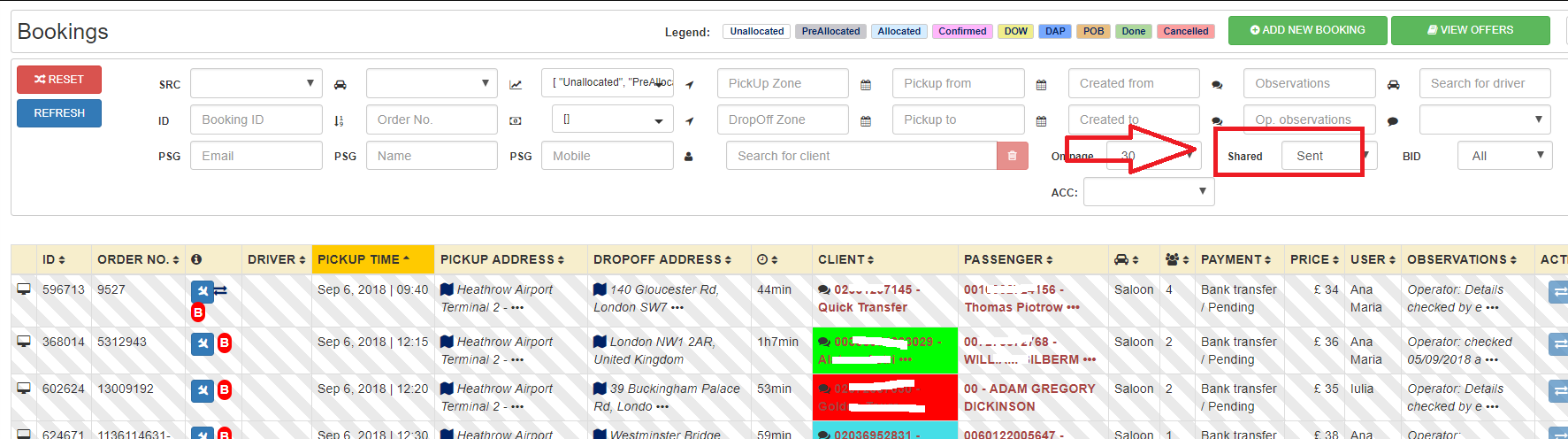
Step 4: Remove a Shared Booking
- If a booking has not yet been accepted by a partner, you can remove it:
- Right-click on the booking and select “Remove from Share Network.”