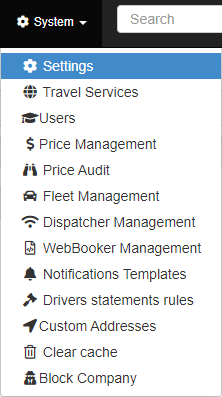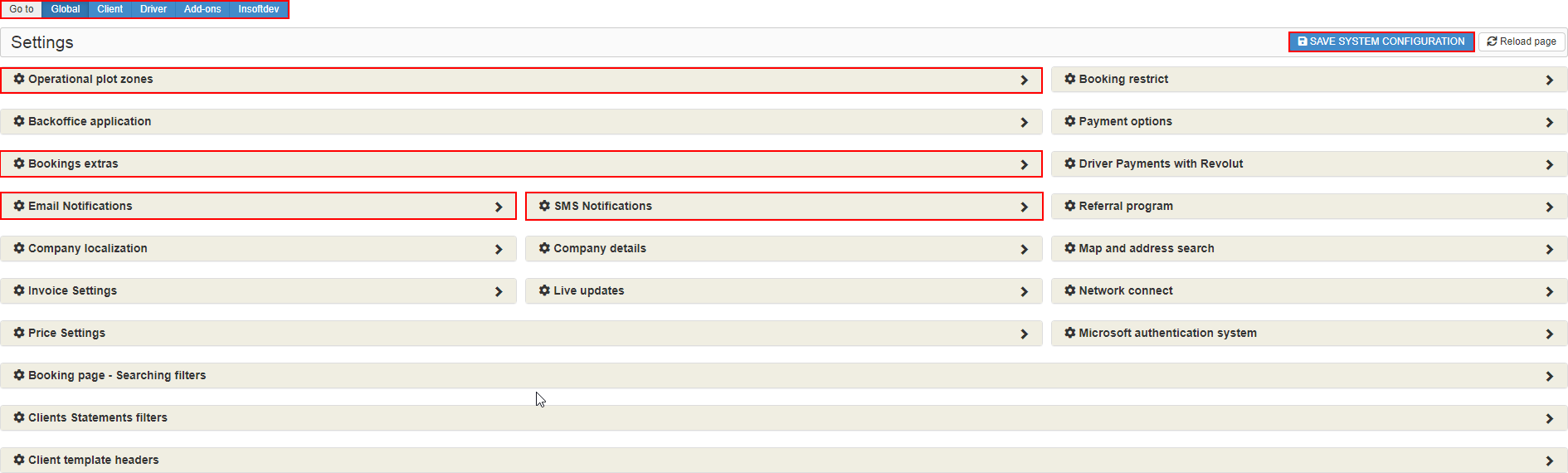Help Center
Print
How to manage the drivers settings from config
Managing driver settings is essential for optimizing your fleet operations and maintaining compliance. This guide explains how to access and configure driver-related settings in the Backoffice application.
Steps to Manage Driver Settings
Step 1: Access the Settings Page
- Navigate to “System → Settings” in the Backoffice application (Fig. 1).
- The Settings page is divided into three categories:
- Global Settings
- Driver Settings
- Client Settings
Step 2: Configure Global Driver Settings
- In the Global Settings section, configure driver-related options (Fig. 2):
- Operational Plot Zones: Define areas where drivers can operate.
- Maximum Stops: Set the maximum number of stops allowed for a booking.
- Cancel Reasons: Create or delete reasons for booking cancellations.
- Driver Notifications: Control notifications sent to drivers via email or SMS.
- Payment Options: Select the payment methods available to drivers.
Step 3: Adjust Driver-Specific Settings
- Switch to the Driver Settings section to manage driver-specific configurations (Fig. 3):
- Driver Application: Configure settings related to the mobile driver app.
- Driver Penalties: Add or remove penalties for delays or other infractions.
- GDPR Compliance: Manage settings for driver data privacy and compliance.
Step 4: Save Changes
- After updating the desired settings, click the “SAVE SYSTEM CONFIGURATION” button at the top-right corner of the page to apply changes.
Key Features of Driver Settings Management
- Comprehensive Configuration: Adjust global and driver-specific settings from a centralized interface.
- Operational Control: Manage plot zones, maximum stops, and cancellation policies.
- Driver Notifications: Customize how and when drivers are notified via email or SMS.
- GDPR Compliance: Ensure driver data is handled securely and meets privacy regulations.