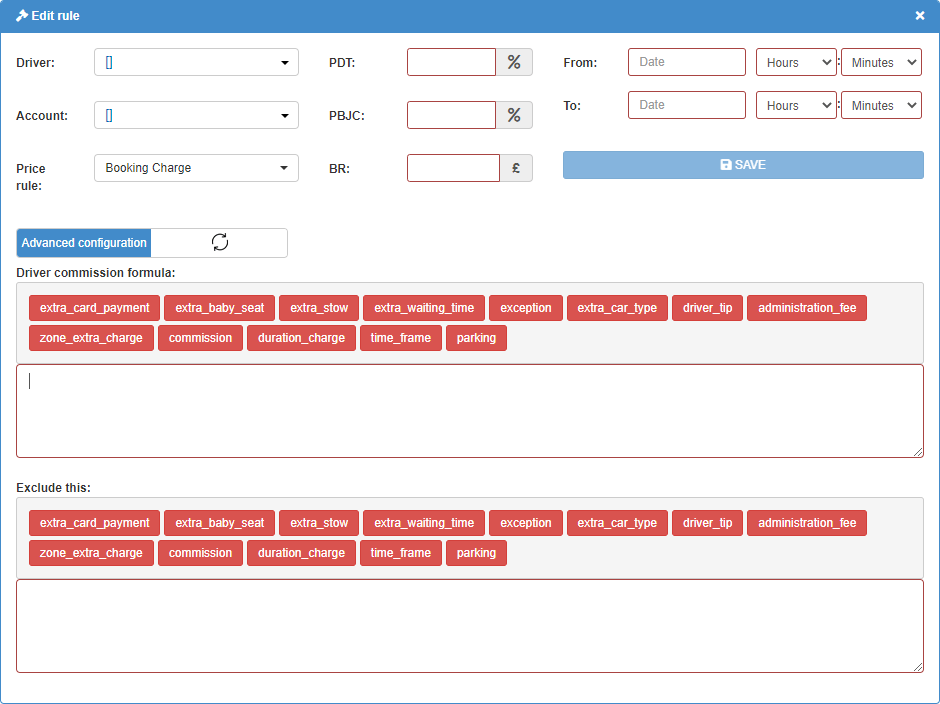Drivers commission rules
Among its many features, through the Backoffice application, you can add different commission rules for drivers. First, you have to access the “Drivers statements rules” option in the “System” sub-menu (fig. 1). The “Drivers statements rules” is a list with all the commission rules applied on that current day (fig. 2). To create a new commission rule, click the “ADD NEW DRIVER STATEMENTS RULE” button. Clicking this button will reveal a window on the right part of the page, in which you can edit the rule (fig. 3).
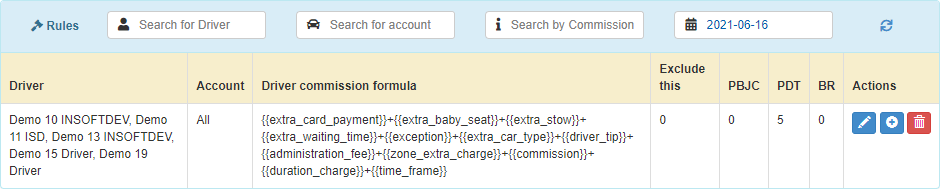
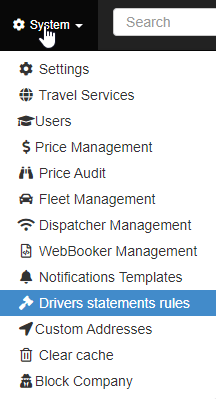
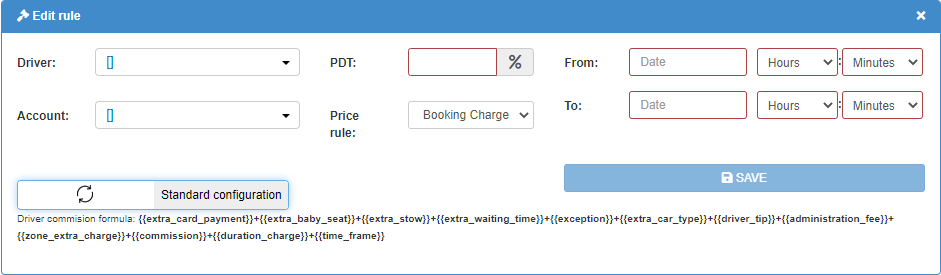
In the picture from fig. 3, the commission rule editor is by default set on “Standard configuration”. In the standard configuration, you can select whether the rule applies to one/more drivers or to one/more accounts, you have to select the timeframe in which the rule is applied, set the PDT (which is the driver commission percent) and select if the base calculation is the booking price or a price rule. These settings are enough for a standard driver commission rule. If you toggle to “Advanced configuration” more settings will be revealed. The most noticeable aspect is that you will see two text fields in which you will be able to create your own commission formula by interacting with the buttons (which contain extra charges) and exclude certain charges from the commission scheme. Next, you will see the PBJC field (a sum of money deducted from the booking price which becomes the base calculation for the commission scheme) and the BR field (a flat rate charge for each booking). (fig. 4)