Help Center
The price rules can be assigned on car types, clients, accounts and even travel services. First, you have to access the “Price Management” option in the “System” sub-menu (fig. 1). On the top-left of the “Price Management” page there is a field called “Assign price rule to vehicle or client”. That field is a drop-down list and if you click on it, several inputs will drop down containing all the price assignment options. Here you can choose whether you want to assign the price rule to a car type, client, account or service (fig. 2). Once you have decided, click the “Assign” button. Now, your rule is successfully assigned. Feel free to watch the video below if you need more help.
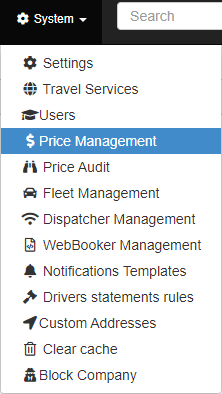
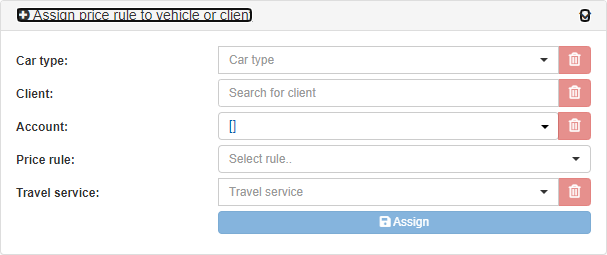
| Cookie | Duration | Description |
|---|---|---|
| cookielawinfo-checkbox-analytics | 11 months | This cookie is set by GDPR Cookie Consent plugin. The cookie is used to store the user consent for the cookies in the category "Analytics". |
| cookielawinfo-checkbox-functional | 11 months | The cookie is set by GDPR cookie consent to record the user consent for the cookies in the category "Functional". |
| cookielawinfo-checkbox-necessary | 11 months | This cookie is set by GDPR Cookie Consent plugin. The cookies is used to store the user consent for the cookies in the category "Necessary". |
| cookielawinfo-checkbox-others | 11 months | This cookie is set by GDPR Cookie Consent plugin. The cookie is used to store the user consent for the cookies in the category "Other. |
| cookielawinfo-checkbox-performance | 11 months | This cookie is set by GDPR Cookie Consent plugin. The cookie is used to store the user consent for the cookies in the category "Performance". |
| viewed_cookie_policy | 11 months | The cookie is set by the GDPR Cookie Consent plugin and is used to store whether or not user has consented to the use of cookies. It does not store any personal data. |