Help Center
INSOFTDEV Driver app – How to troubleshoot user cannot login.
This guide provides solutions to common issues encountered while using the SmartCar Driver App, from login errors to expired vehicle documents. Follow the steps below to resolve any issues.
Question: Where Can I Download the Driver App?
- Google Play Store: Download here
- Apple App Store: Download here
Common Issues and Resolutions
Issue 1: Login Error – “Failed. Login failed Password did not match”
Resolution:
- Verify that all three mandatory fields (Company ID, Password, and Email) are correctly entered.
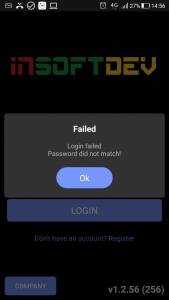
Issue 2: Login Error – “Failed. Email account does not exist”
Resolution:
- Ensure all three mandatory fields (Company ID, Password, and Email) are correctly filled in.
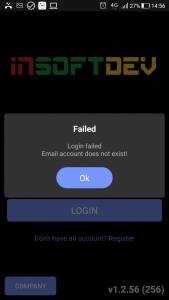
Issue 3: Login Error – “Login failed. Your account is currently inactive or suspended”
Resolution:
- Your account has been suspended. Contact your organization for further assistance.
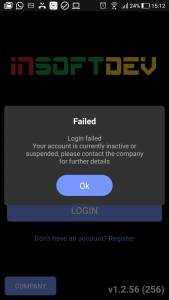
Issue 4: Warning Popup After Login – “Car insurance expired on …”
Resolution:
- One or more of your vehicle/driver documents are expired.
- Renew the documents promptly, as the system may block new job dispatches.
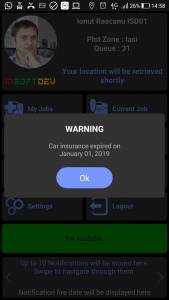
Issue 5: Login Error – “Failed. You must enable location service before you use this feature”
Resolution:
- Enable Location Services on your device before logging into the app.
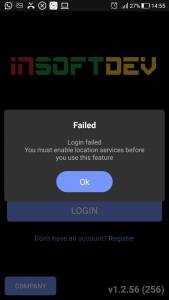
Issue 6: Login Error – “Failed. The internet connection is offline”
Resolution:
- Check your internet connection and ensure your device is online.
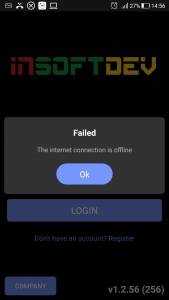
Issue 7: Login Error – “Failed. You don’t have a car attached to your account”
Resolution:
- Your driver account does not have a vehicle attached or the vehicle’s documents have expired.
- Contact your organization to resolve the issue.
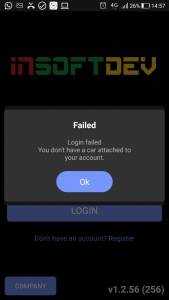
Issue 8: Popup – “Enter company ID”
Resolution:
- To log in, you must provide:
- Company ID
- Driver Email
- Password
- Contact your organization if you don’t have this information.
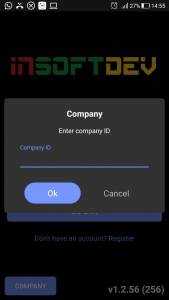
Issue 9: Login Error – “Failed. This car was assigned to you between: [DATE period]”
Resolution:
- Your assigned vehicle is no longer available, or its documents have expired.
- Contact your organization to update your vehicle assignment.
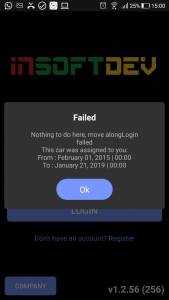
Key Features of the Troubleshooting Guide
- Comprehensive Solutions: Covers a wide range of common errors and warnings.
- Clear Steps: Each issue includes straightforward resolutions.
- Proactive Alerts: Helps drivers stay compliant with system requirements like document renewals and location services.