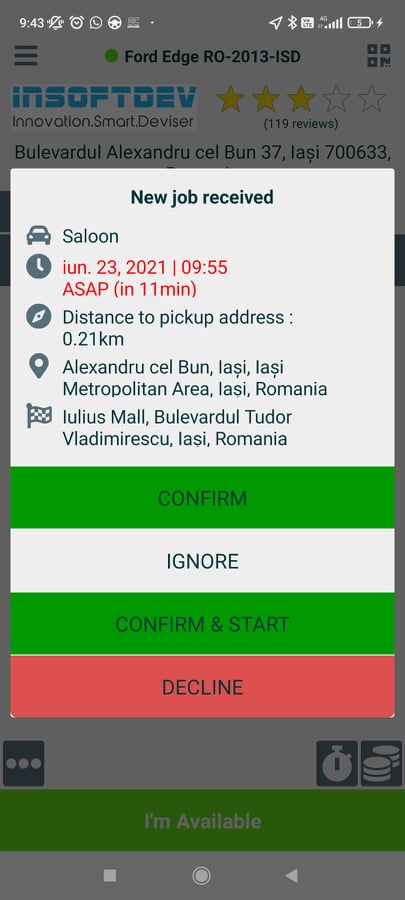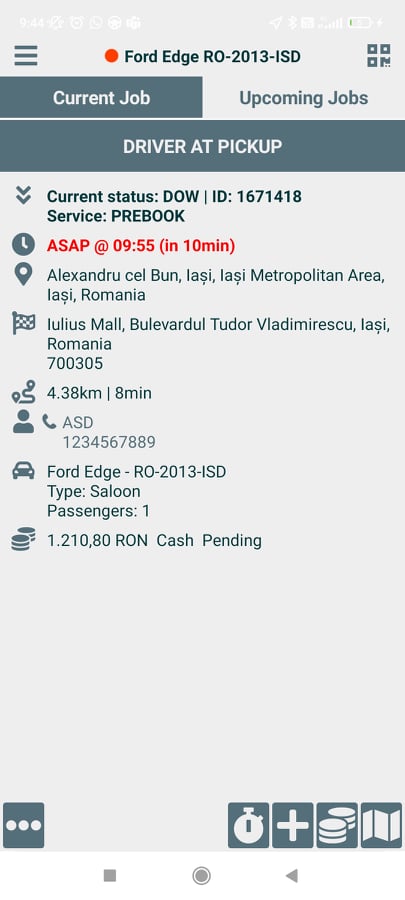Help Center
Print
INSOFTDEV – Driver app introduction
INSOFTDEV’s Driver Application is designed to provide drivers with a simple, intuitive interface, allowing them to focus on their tasks while managing bookings effortlessly. The app streamlines driver operations by handling the entire booking process on the main page.
Key Features of the Driver App
- Booking Management: Accept or decline jobs directly from the app when available.
- Status Updates: Transition through booking statuses with a single tap.
- Comprehensive Menu: Access features like profile settings, documents, job history, and SOS alerts.
How to Use the Driver App
Step 1: Receiving Bookings
- Bookings for the current day will appear on the main page.
- Drivers can also receive new bookings directly from the Backoffice.
- A pop-up window will notify the driver of incoming bookings, offering the option to Accept or Decline the job.
- Important: Bookings are received only when the driver’s status is set to “I’m available.” No bookings will be received during the “I’m away” status.
Step 2: Managing Booking Status
- Once a booking is accepted, the details will appear on the main page (Fig. 1).
- The driver must update the booking status by tapping the designated button after completing each step (Fig. 2):
- Examples of statuses:
- DRIVER AT PICKUP
- PASSENGER ONBOARD
- FINISH THE JOB
- Examples of statuses:
Navigating the App
Accessing the Menu
Tap the hamburger menu on the top-left of the app to access the main options, including:
My Profile:
- Edit account details, change the password, or upload a profile picture.
- Add a new car, set schedules, view ratings, and check daily income.
Documents:
- Manage and upload driver and vehicle documents.
Private Jobs:
- Create a new job or call a driver to your current location.
Job Offers:
- View and accept jobs created by dispatchers but not yet assigned to a driver.
Job History:
- Review all completed jobs.
Settings:
- Customize app preferences such as language, theme, and navigation tools (Waze or Google Maps).
S.O.S:
- Send an SOS alert to dispatchers for immediate assistance.
Other:
- Report technical issues directly through the app.
Logout:
- Log out of the application.
Key Features of the Driver App Menu
- Customizable Profiles: Update account information, upload documents, and view income reports.
- Real-Time Job Offers: Access and accept unassigned bookings immediately.
- Emergency Features: Quickly send SOS alerts to dispatchers in case of emergencies.
- Driver-Focused Tools: Use tools like Private Jobs and integrated navigation for seamless operations.
Figures and Illustrations
- Fig. 1: Receiving and confirming a job offer in the Driver App.
- Fig. 2: Managing booking statuses in the Driver App.