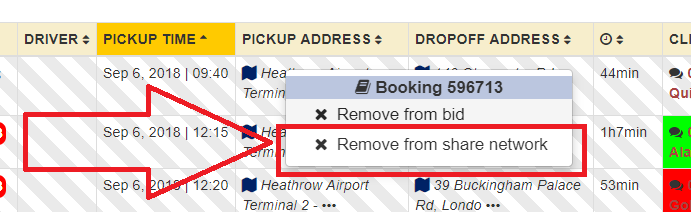Help Center
Partners Network Connect
- INSOFTDEV Partners NetworkConnect enable the partners companies and organizations to grow their businesses by:
- Enable to receive jobs from INSOFTDEV Partners Network Connect
- Send jobs you can not complete to Partners NetworksThis feature provides you the mechanism and the tools for the near and far future when you can create your own network of suppliers to pass the jobs and earn comission for each.
1. To view and manage the bookings you’re receiving and accept.1.1. Under booking page there will be a new VIEW OFFERS button – By pressing it, you’ll be able to see the new bookings requests from network – there will be a sound notification and View Offer will update itself with new entries).
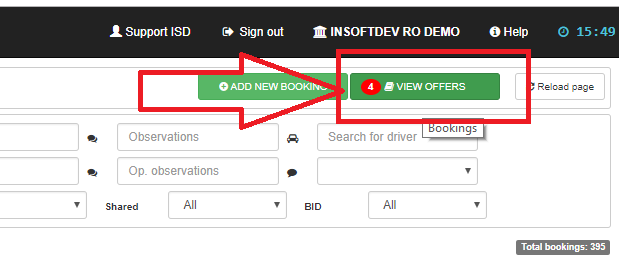 1.2. Under View Offers window you’ll see the booking details, including the price you can earn for each.If you want to accept a booking, just press Accept green button.If you’re not sure you can cover it and want to check first with your drivers, just press the nearby orange button; this will send the notification to the drivers apps and if a driver will accept it, automatically the request will be also accepted and taken by your company.
1.2. Under View Offers window you’ll see the booking details, including the price you can earn for each.If you want to accept a booking, just press Accept green button.If you’re not sure you can cover it and want to check first with your drivers, just press the nearby orange button; this will send the notification to the drivers apps and if a driver will accept it, automatically the request will be also accepted and taken by your company.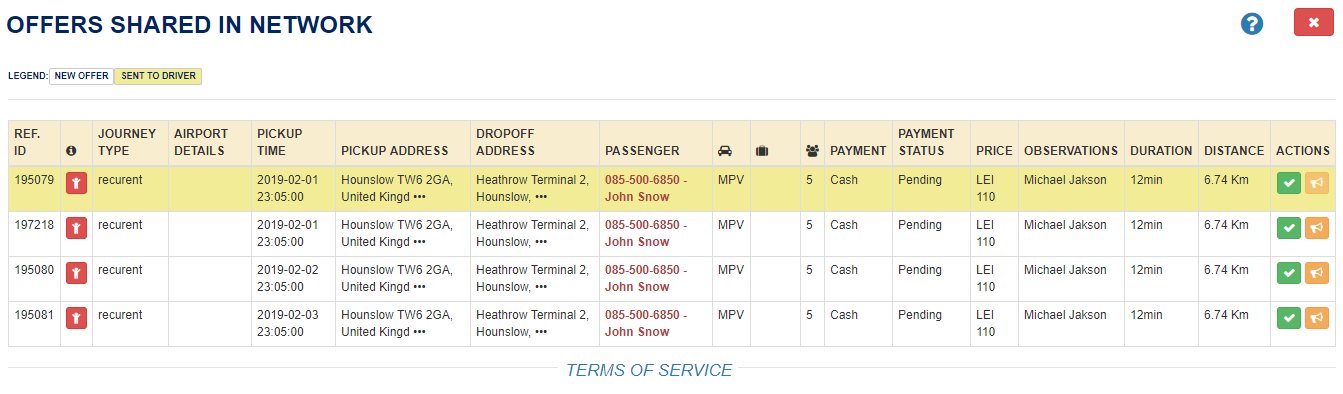 1.3. Once you’ll accept the booking, the partner company who shared the booking will be notified you’ve confirmed the booking along with your details. Furthermore, when you’ll process the booking, the booking status will be updated automatically on the partner dashboard (so the partner company will not have to call and ask where is the driver).Under your Booking lists, you’ll be able to see the taken bookings from a company (that company will be added to your system as a client, so you’ll be able to invoice them easily after)
1.3. Once you’ll accept the booking, the partner company who shared the booking will be notified you’ve confirmed the booking along with your details. Furthermore, when you’ll process the booking, the booking status will be updated automatically on the partner dashboard (so the partner company will not have to call and ask where is the driver).Under your Booking lists, you’ll be able to see the taken bookings from a company (that company will be added to your system as a client, so you’ll be able to invoice them easily after)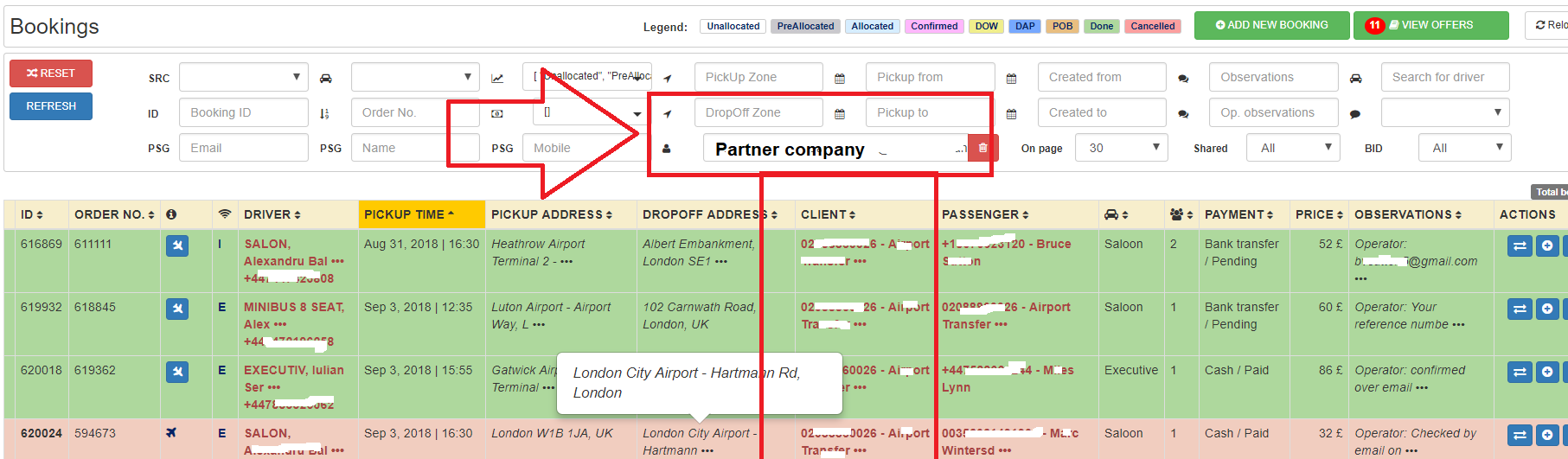 2. To manage bookings you want to send to partners network follow below steps:From booking list, select the booking, right click and Share booking.
2. To manage bookings you want to send to partners network follow below steps:From booking list, select the booking, right click and Share booking.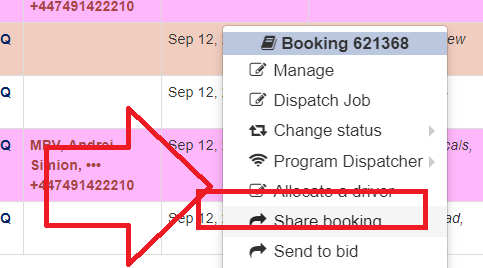 There will be opened a new window where you can set the price of the booking to be sent to partners and select/unselect the company partners you want to send the shared bookings.
There will be opened a new window where you can set the price of the booking to be sent to partners and select/unselect the company partners you want to send the shared bookings.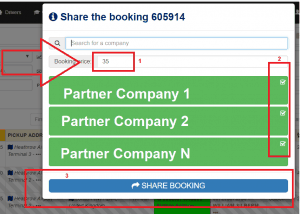 You can see at any time which bookings you’ve sent to network by using the filter Shared from Booking searching area
You can see at any time which bookings you’ve sent to network by using the filter Shared from Booking searching area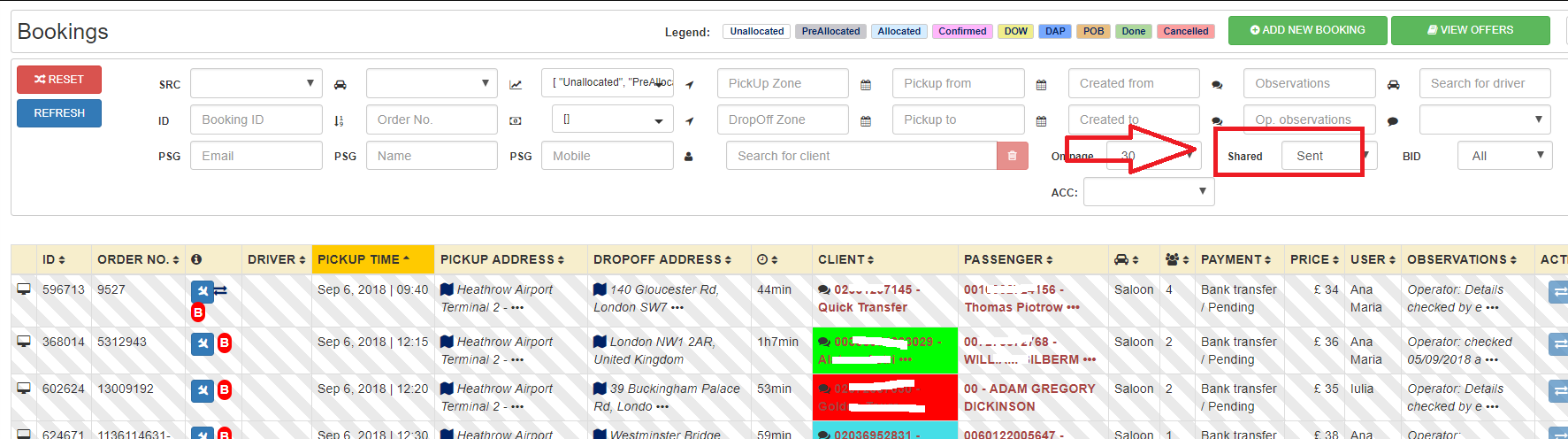 2.1. You can remove at any time a booking sent to network (which was not accepted yet) with right click and Remove from share network.
2.1. You can remove at any time a booking sent to network (which was not accepted yet) with right click and Remove from share network.